Total Commander replaces File Explorer is an excellent upgrade to the in house Windows File Explorer. Use Total Commander for a couple of months and you will never go back to the Windows File Explorer. This is a Windows program.
Contents
- 1 Recent Posts (last 3 months)
- 2 Why use a different Windows File Explorer?
- 3 Prayer Updates (last 2 months)
- 4 Background to Total Commander (TC)
- 5 The Primary Usages of Total Commander
- 6 Zip compression and uncompress is built into TC.
- 7 UpComing Future Posts
- 8 More Features of Total Commander, Total Commander File Explorer
- 9 More Missionary Tips and Helps
Download Total Commander
https://www.ghisler.com/download.htm
Note that Total Commander has a paid version and a free version. Download their program (32bit or 64bit or both), and when you run it, there will be a nag screen, click on one of the three numbers they present to you, “click on number 2” (this time). After that, the program is fully functional. This is every time you open the program. Pay them their $40 one time fee, and they will send you the code to liberate the program and never see the nag screen again. It is worth it to support the program. This page deals with Total Commander replaces File Explorer.
Recent Posts (last 3 months)
- Overview of Ministry of David Cox
- The Objective for Preaching
- So you want to be a missionary
- Missionary Problems: “I wish I had known that we would be forgotten”
- Success is a two edged Sword
Why use a different Windows File Explorer?
The short answer is because the included Windows File explorer is deficient in many ways. Total Commander or “TC” has many capabilities that go beyond Windows File Explorer.
What we want (I want) is to make things (1) Easier, (2) Faster, and (3) to do more with less effort. This is why you really want to go through the effort to download and learn and use another program for your computer.
Personal Note: Note that I have moved between desktop and laptop computers over the years as these get old and have to be replaced. I have also worked on the church computer as well as have helped other people with their computers. The first program I want in a new computer install is Total Commander. There is a variation of this program on their download page that allows you to install this on a USB drive to use on other people’s computers.
I hate working on a computer or doing much on one without my Total Commander program.
Prayer Updates (last 2 months)
- no recent posts
Background to Total Commander (TC)
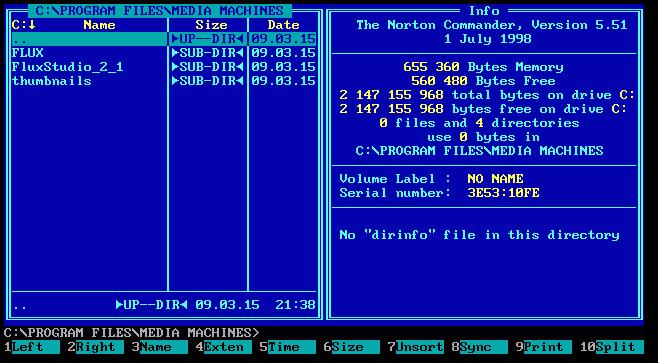
Actually, if you go way, way back, there was a file explorer for MS-DOS called Norton Commander. This program used the icon of a floppy disk (blue and red colors) for it. It had two panels for two different directories on your system. So it is a descendent of these old file explorer programs going back to MS-DOS but it is fully modernized into Windows 10 systems.
Interesting Note
The original name “Windows Commander” was chosen more by coincidence. There were already many “Commander”-style programs for DOS (e.g. “DOS Command Center”, “DOS Controller”, and the “Norton Commander“), but hardly any for Windows. The word “Commander” was standing already at this time – 9 years ago – for a whole class of file managers with 2 windows side by side. “Windows Commander” was one of the very first such programs for Windows, therefore the chosen name was quite logical. taken from https://www.ghisler.com/name.htm
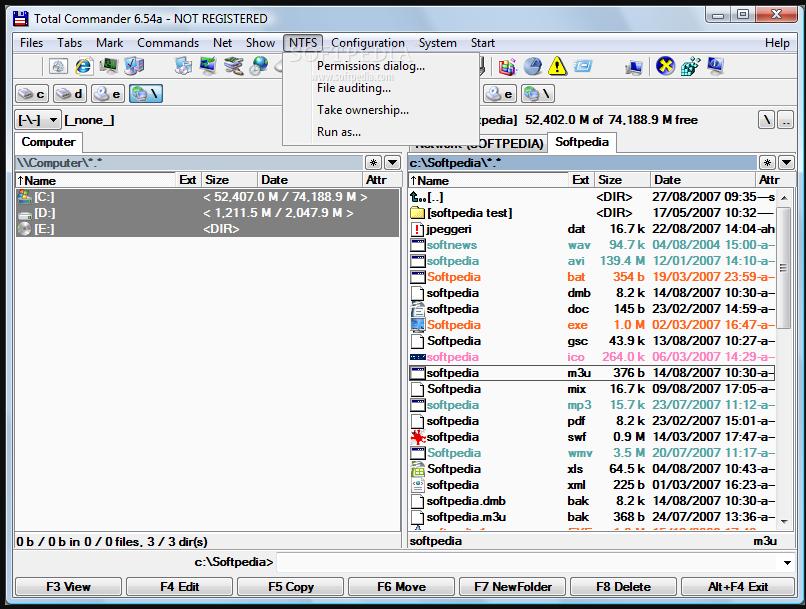
You can see the similarity between the programs. But where Norton dropped its support of this program, Ghisler picked it up and developed a similar program.
The Primary Usages of Total Commander
So what’s so good about Total Commander. It gives you two screens, left and right, and each is like an independent Windows File Explorer. You navigate on one side, and then on the other and mark a file or set of files, and copy. This is the primary use of the Total Commander Program.
But this barely scratches the surface for what you can do with it. So let me suggest to you a series of things that you will normally do during a typical month that would involve computer files on your computer.
(1) Find a specific file to do something with it.
(2) Find and launch a particular file.
(3) Move a file from one place to another.
(4) Copy a file from one place to another.
(5) Move files and compress them for a backup.
(6) Make templates and then turn them into particular files.
(7) Rename a file or group of files.
So Total Commander is greatly better at these basic file management activities than Windows File Explorer.
(1) Find a specific file to do something with it.
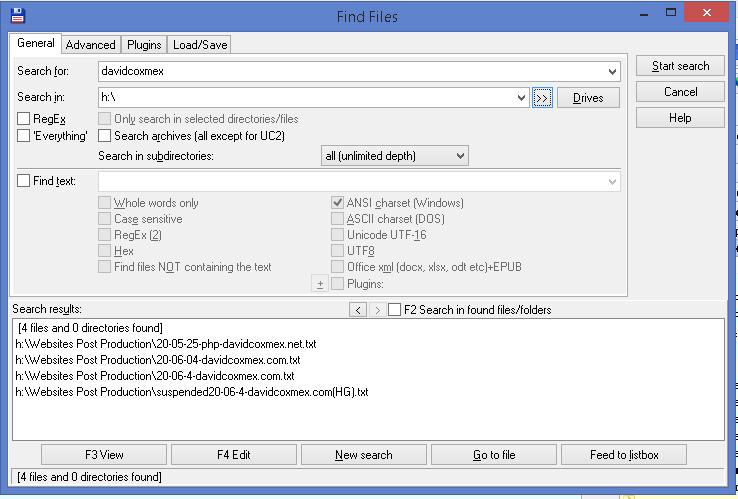
The search function in TC (Total Commander) is extensive. It can search all of your local hard drives in one sweep. Total Commander can also search for files that have the timestamp of a certain date, or 1 (or more) day, 1 week, 1 month, etc. Really, finding files with certain text within the file, etc. is also a great feature. The search function will break down as you get into more complicated and non-common file formats, but for text, ASCII, RTF, pdf, and such files, it searches fine.
Selective Searching
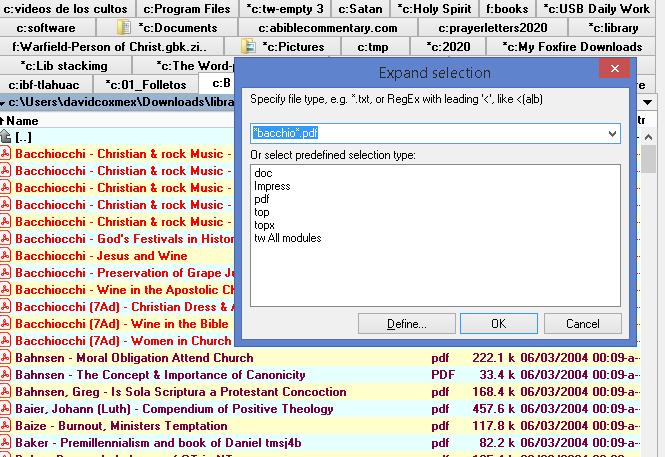
TC also lets you selectively search for files. Note that you can search using a file search mask here I am searching for *bacchio*.pdf files, and you can define a mask like I did for documents (*.doc), or Impress LibreOffice’s Powerpoint knock off (*.impress), etc. You can compile various masks into a single definition. For example, all documents into a search. *.doc; *.rtf; *.pdf. Define it as “docs” to search or select them. Clicking asterisk brings up the select and minus on the number pad brings up unselect. The power of this is unbelievable.
(2) Find and launch a particular file.
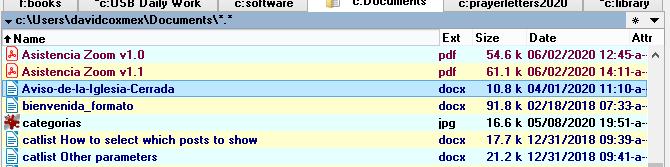
So when you locate a file from searching for it, you click on it in the files found window (previous image above), and then you double click on it in the file folder panel, and TC will launch the file in the correct program for it. You do not need to first open the program and then navigate to it. Extremely much faster and easier.
(3) Move a file from one place to another.
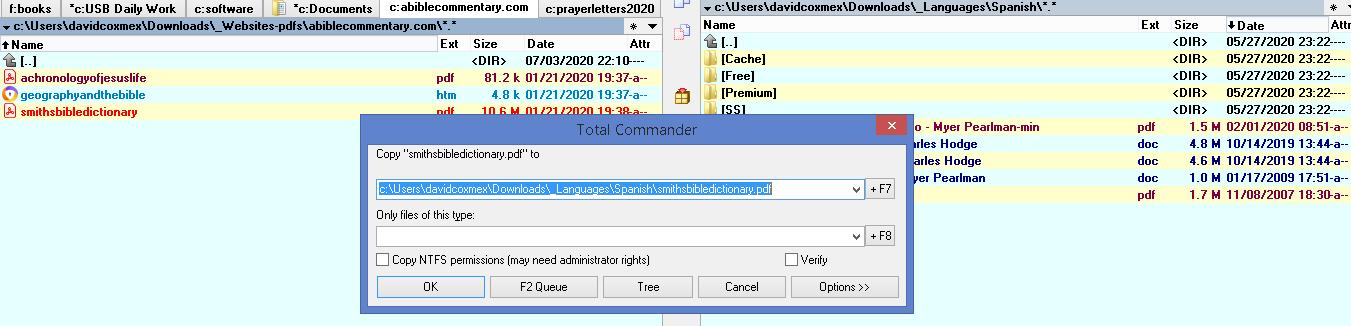
(4) Copy a file from one place to another.
I will combine my comments about copying and moving together (below).
(5) Move files and compress them for a backup.
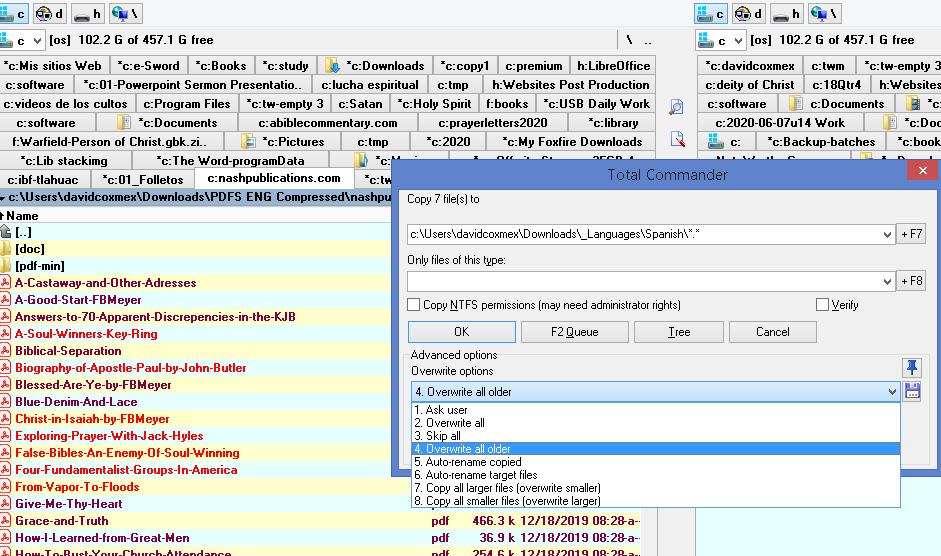
Let me make some comments about this activity and the image above.
- Note that I have tabs for the folders I have visited recently. These are above the folder contents. I can lock any of these or close them.
- Next note that I have colored the pdf’s to be purple. When I select a file it turns its name to red.
- I have copy options that I can only override older files, or auto renames the files if they already exist, or skip, or copy if the file is smaller or larger, etc. A lot more options than Windows File Explorer.
- I can also select a file and copy, but change the name of the new file all in one single action.
Zip compression and uncompress is built into TC.
Select a set of files, and then simply press Control + F5.
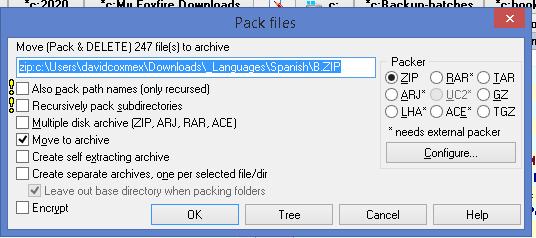
As you can see in the image, TC has 9 built-in compression formats. It also allows you to use more if you so desire. It is extremely easy to work with zip files in TC. A compressed file with many files in it is basically a folder in TC, and you just drill down, and in a compressed file you can also have folders and sub-folders without limit.
UpComing Future Posts
- Overview of Ministry of David Cox 01/04/21
- Missionary Deputation and Donor Software 11/25/24
(7) Rename a file or group of files.
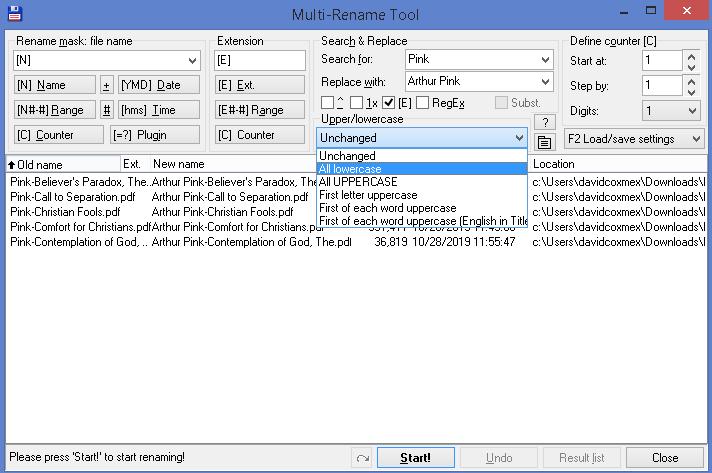
The real advantage of TC is that it has so many features built into it. Note that here I selected a couple of books by Arthur Pink and now I am going to change “Pink” in the title of each one to “Arthur Pink”, and I have the option to also change the case of the filename at the same time.
More Features of Total Commander, Total Commander File Explorer
I could really spend a lot of time on TC features, but I will just list some other that I use regularly. We are looking at Total Commander replaces File ExplorerTotal Commander replaces File Explorer.
- FTP Upload and downloads
- Compare files by content
- 2 Folders Synchronizing
- Compare two directories, equalize them.
- Compare two directories, mark newer, hide same files
- Calculate filespace occupied by files, folders, or drives
- Select files and copy names to the clipboard with or without paths
- DOS Command prompt window.
- Show images in TC window as thumbnails
- A complete and extensive menu options system that allows you to input Command-line programs as menu options.
- A TC start menu system that is similar to the menu feature above.
More Missionary Tips and Helps
- Missionary Document Organization Helps
- Keeping a Missionary Travel Log
- Mail a Letter
- Language Learning Pointers
- Some Recommendations on How to Help Missionaries on Furlough
- Ending your presentation on time
- Fast Language Learning (6 months)
Total Commander replaces File Explorer
